🧰
工程化与质量
Vite/Webpack 优化、ESLint 规范,提升可维护性与稳定性。
Vite/Webpack 优化、ESLint 规范,提升可维护性与稳定性。
组件设计、状态管理、性能优化与 ECharts 可视化落地。
Node.js、Nginx、MySQL、Linux 运维与上线流程经验。
Git、npm、CI/CD、规范化工作流,提升协作与交付速度。
这里是我的个人博客项目。我是前端开发工程师,长期专注 Vue 全家桶与前端工程化实践。博客主要记录我在编程、技术与工作中的思考与方法论,力求输出清晰、可复用的知识与经验。
目标是长期更新,持续积累与反思,并通过分类与标签构建结构化的知识图谱,提升检索与复盘效率。
所有文章:访问站点的文章总览页,便于批量浏览
分类导航:按主题分类查找,聚合同类内容
标签索引:按标签维度细分,快速定位知识点
时间归档:按时间维度查看历史更新
入口链接:
/@pages/articleOverviewPage/@pages/categoriesPage/@pages/tagsPage/@pages/archivesPage右上角 提供阅读相关设置(如风格切换、显示偏好),你可以根据个人喜好调整为更适合的阅读体验。
| 微信 | 公众号 |
|---|---|
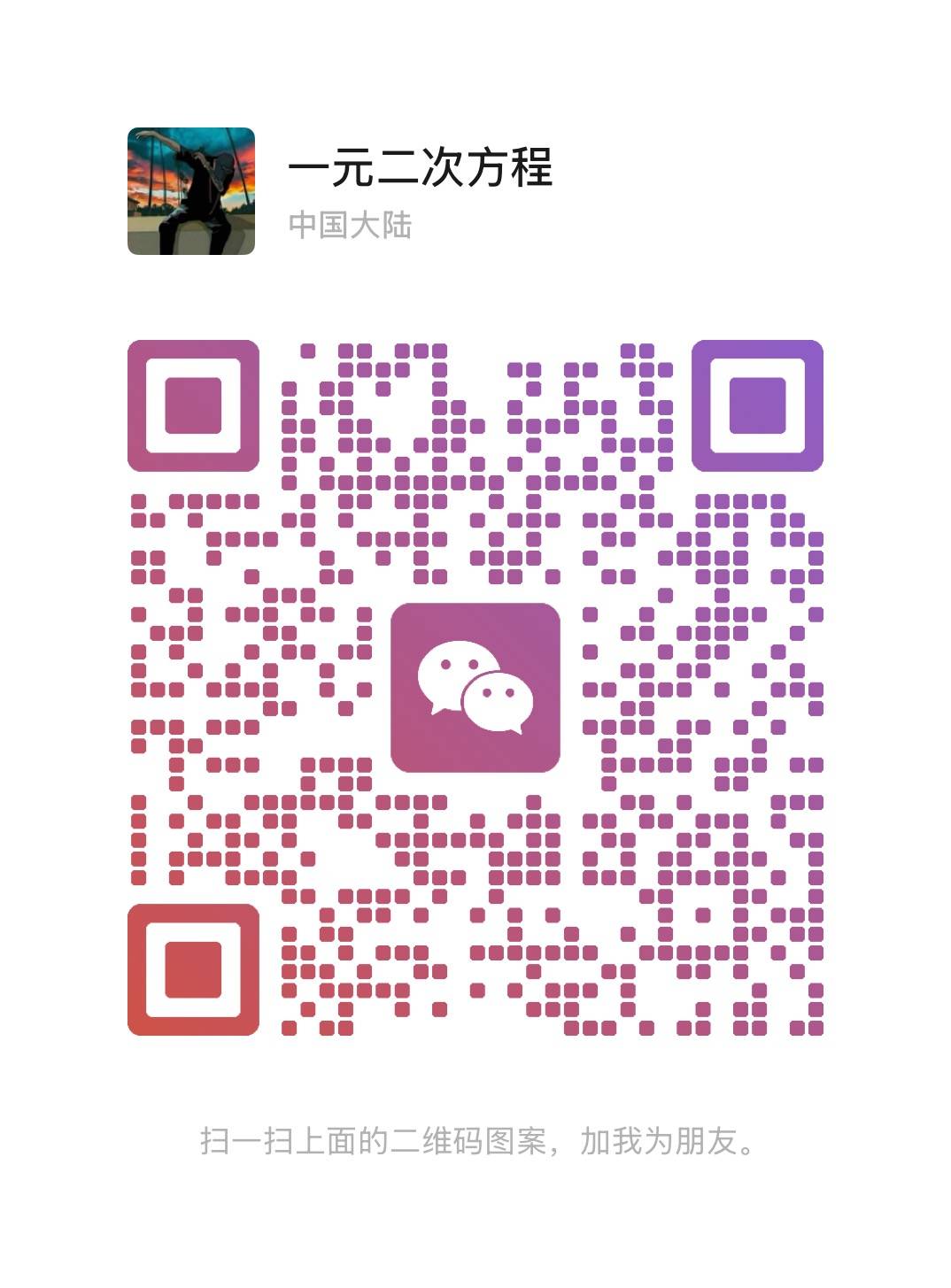 |  |